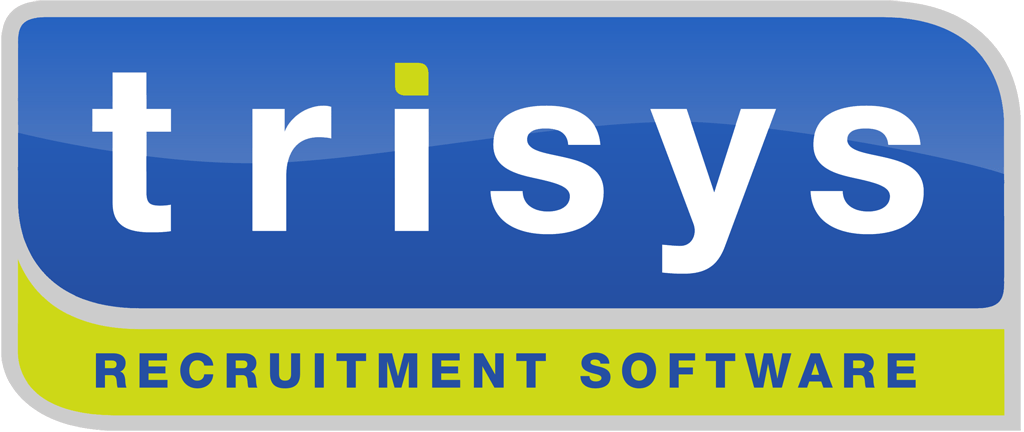Email and Diary Synchronisation Instructions
(Applicable to TriSys SmartClient and Office365 Customers)
Should you have any questions please raise a support issue using the TriSys customer support portal.
Please contact your business IT Support team requesting that they allow the TriSys E-Mail and Diary Synchronisation service to be enabled by each user.
This is done directly within the Microsoft Office365 administration center or Microsoft Azure Portal if applicable, by your IT support team, ensuring that users can seamlessly enable the synchronisation service as described in the steps below.
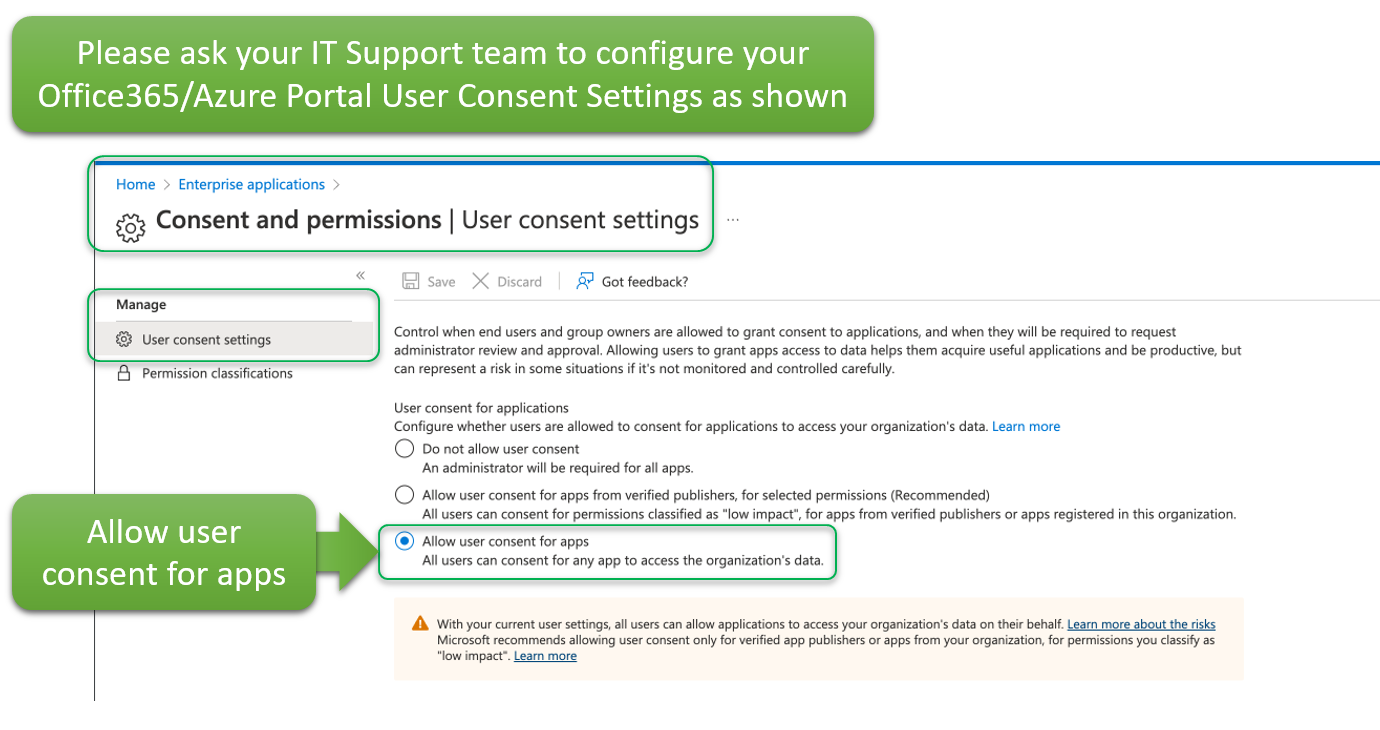
Once yout IT Support team have completed the above configuration for your organisation, each user may proceed with the configuration steps below, which will enable E-Mail and/or Diary Synchronisation.
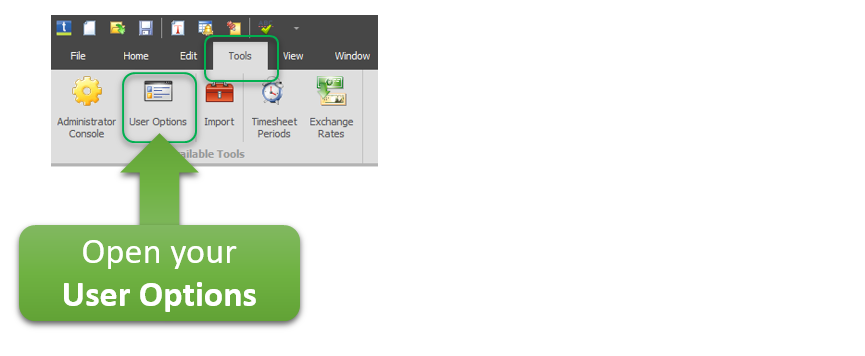
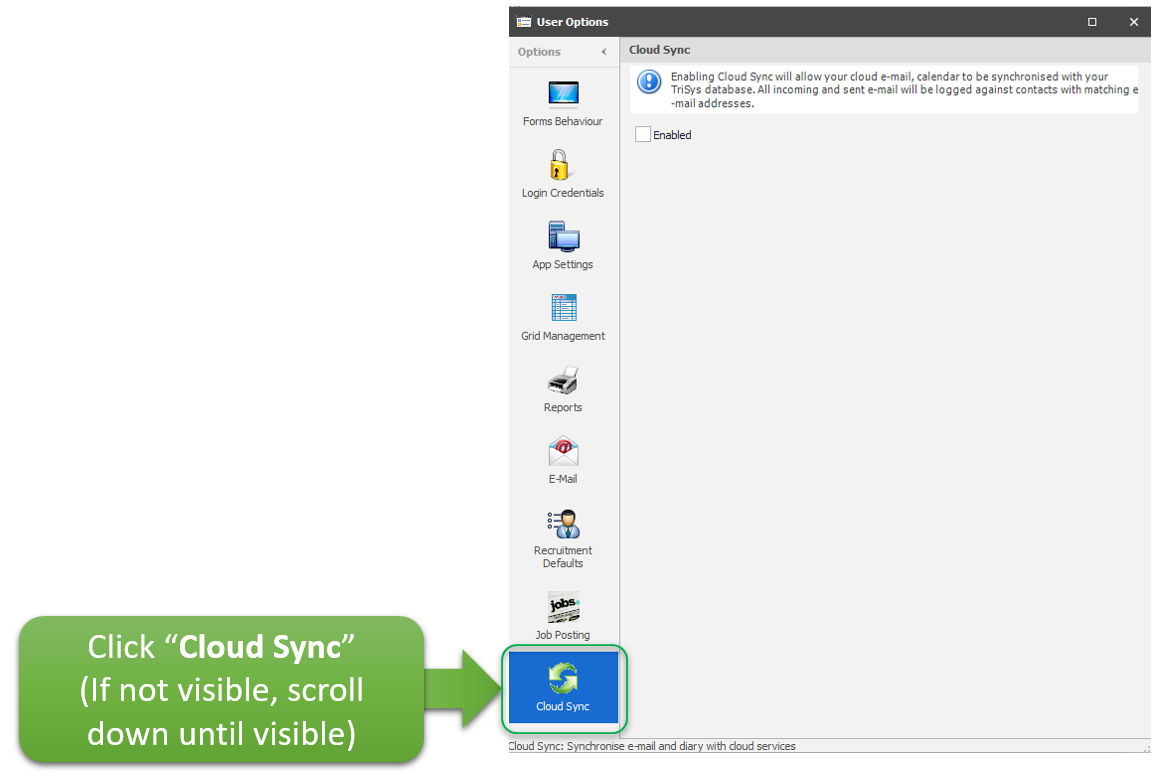
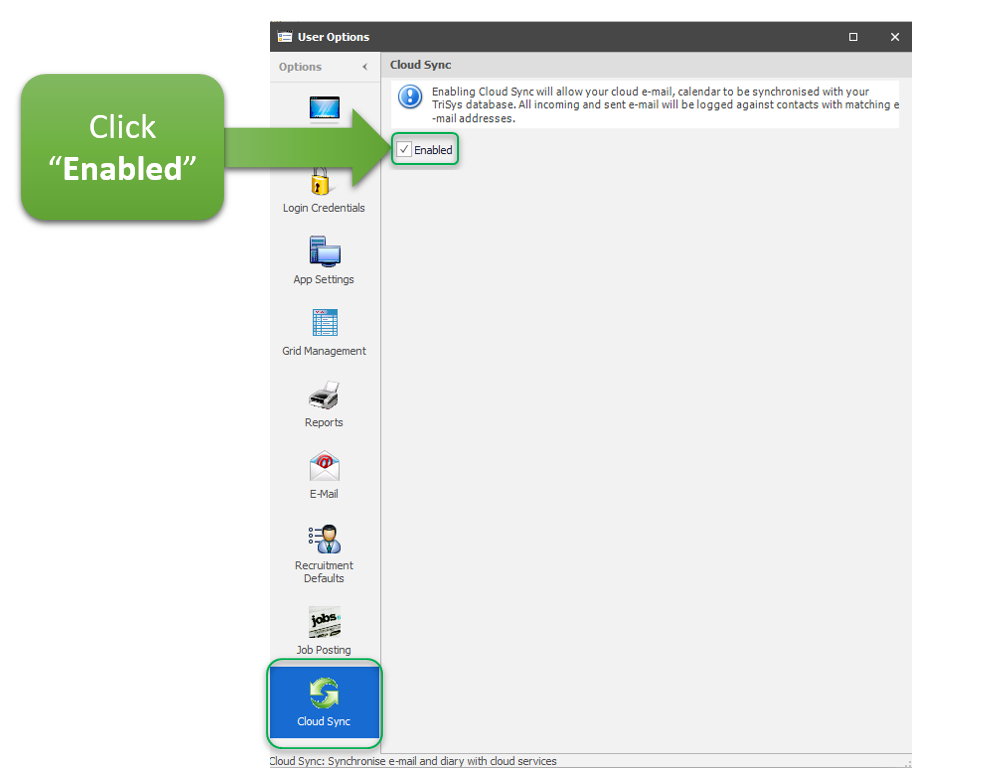
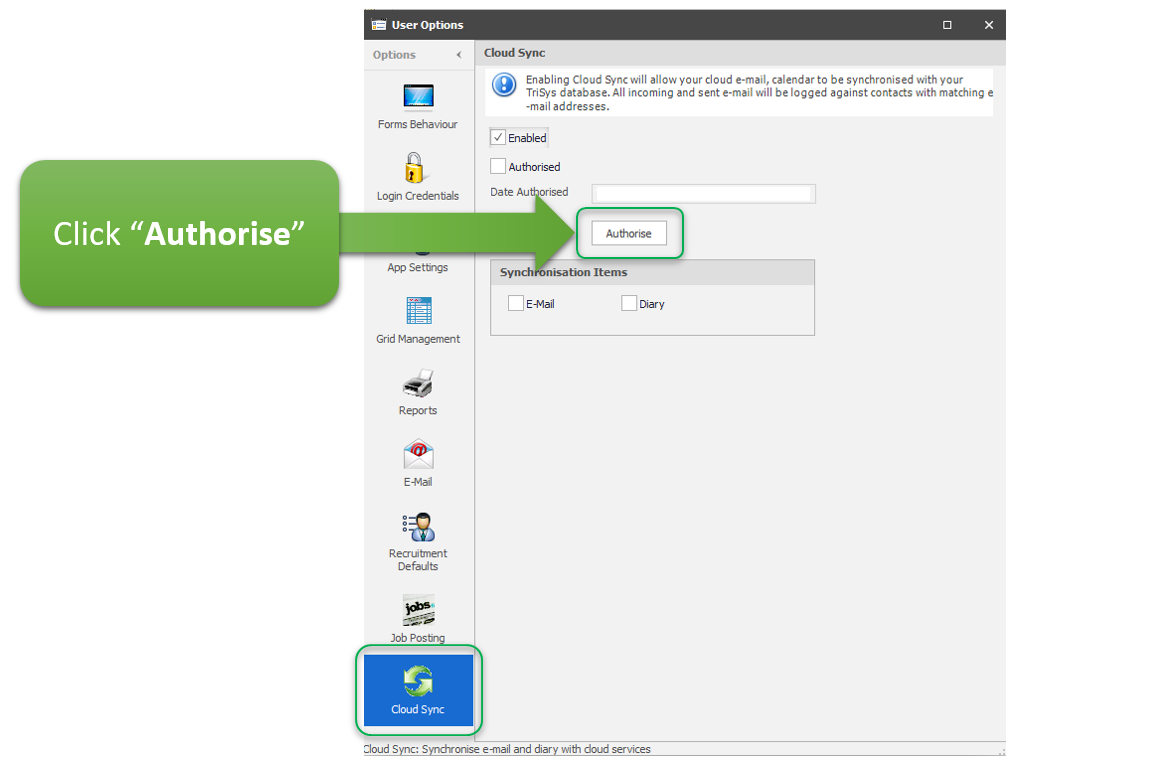
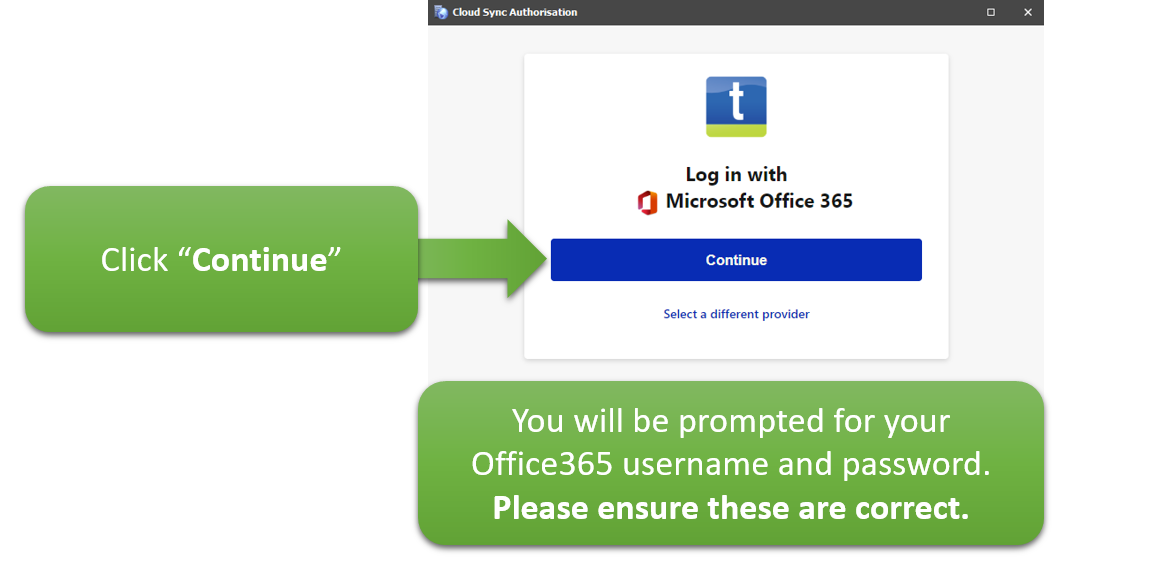
Should you see the message below, this means your Office365 IT Support team have not configured your Office365 service to allow user self-service E-Mail and Diary synchronisation. Please click "Request Approval" however please note you should at this point contact your Office365 IT Support team asking them to allow the requested permission below. You will be unable to proceed further until your Office365 IT Support team have granted you the relevant permission, at which point you will need to repeat the steps from the very start of this instruction page.
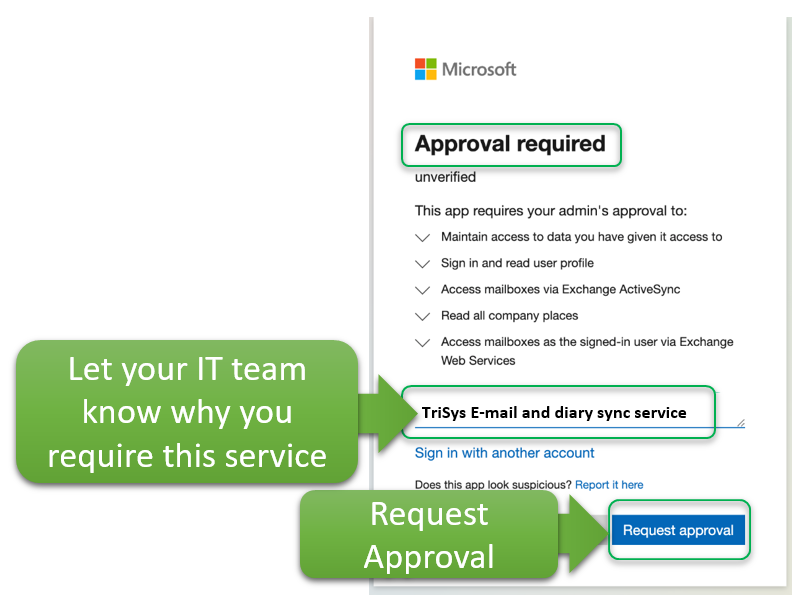
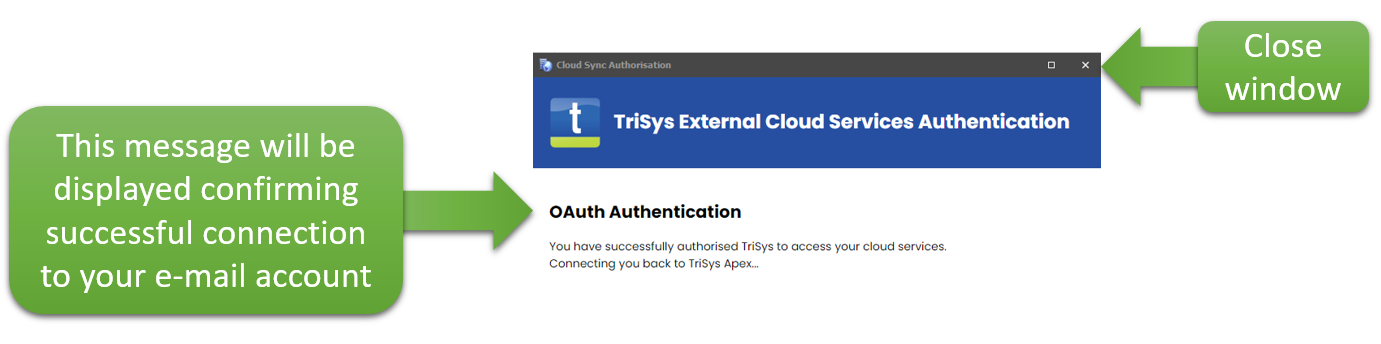
Important: the synchronisation service will only work should your Work E-Mail configured on your TriSys database User contact record match that which you are using above to login to your Microsoft 365 service. Should these not match, the synchronisation will not be allowed to occur (this is because TriSys synchronises e-mails which you send/receive from your company work e-mail address which should always match the work e-mail address on your TriSys user contact record).
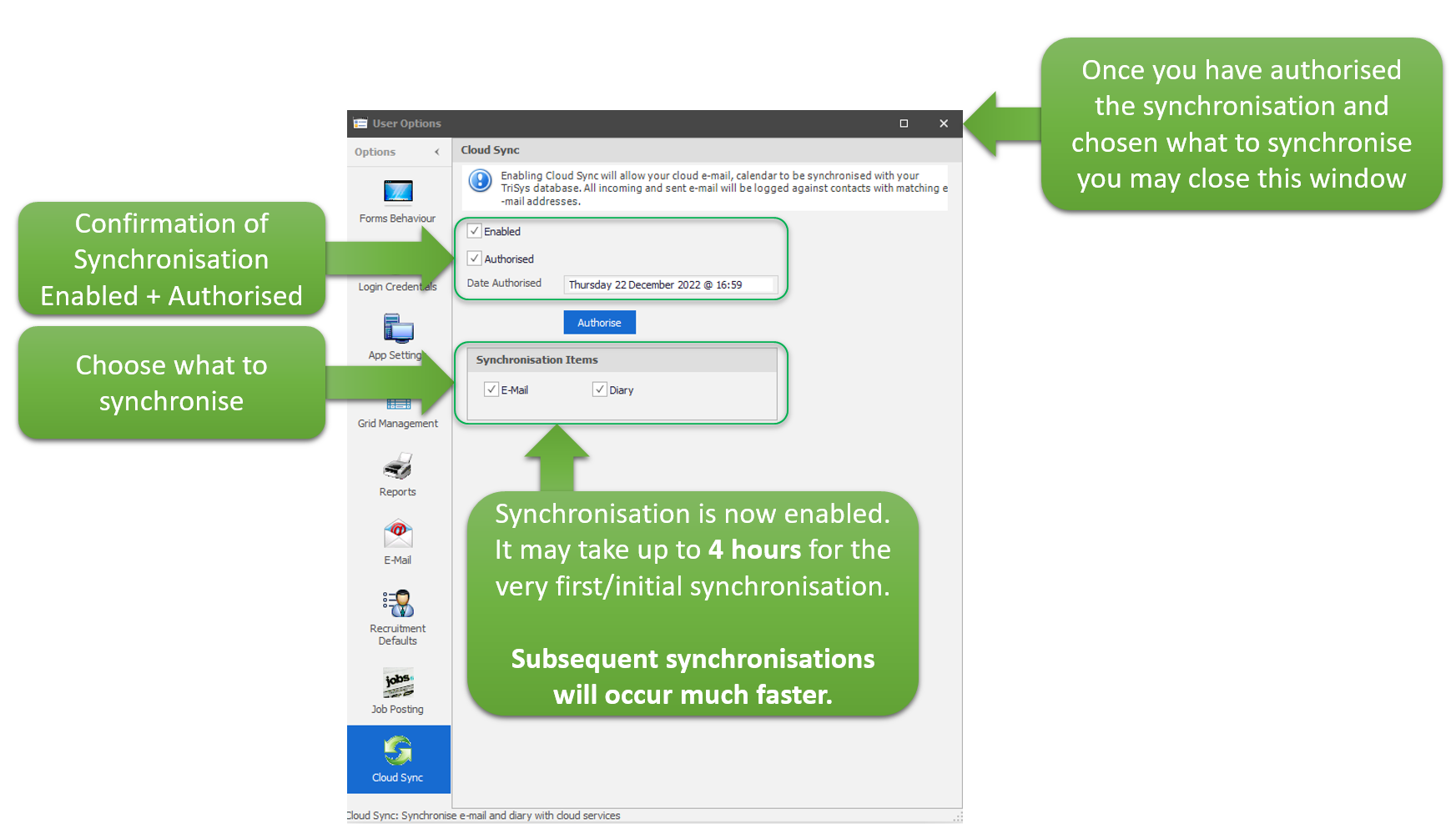
Once you have successfully configured the new synchronisation service, you will receive an e-mail confirming the service is active.
Note: the newer synchronisation service can only be managed by each individual user. Therefore system administrator users are unable to configure synchronisation for other users in the business unless they are aware of the users' Office365 credentials (which is never recommended due to security reasons) and are logged in to TriSys as the user for which the synchronisation is to be configured (this is not recommended either, as a user should only login with their own TriSys credentials and should never share their TriSys credentials with any other user, not even the TriSys database administrator user, due to security best-practices).